Opening a camera
To test the DirectShow interface, you can use a web page with camera input in e.g. Microsoft Edge.
•Select "peak Capture Device" as device.
⇨By default, the first available uEye+ camera from the camera list is opened.
|
You cannot set all parameters in the DirectShow interface in this version. Use the user settings (UserSet) in the camera to specify the camera settings. |
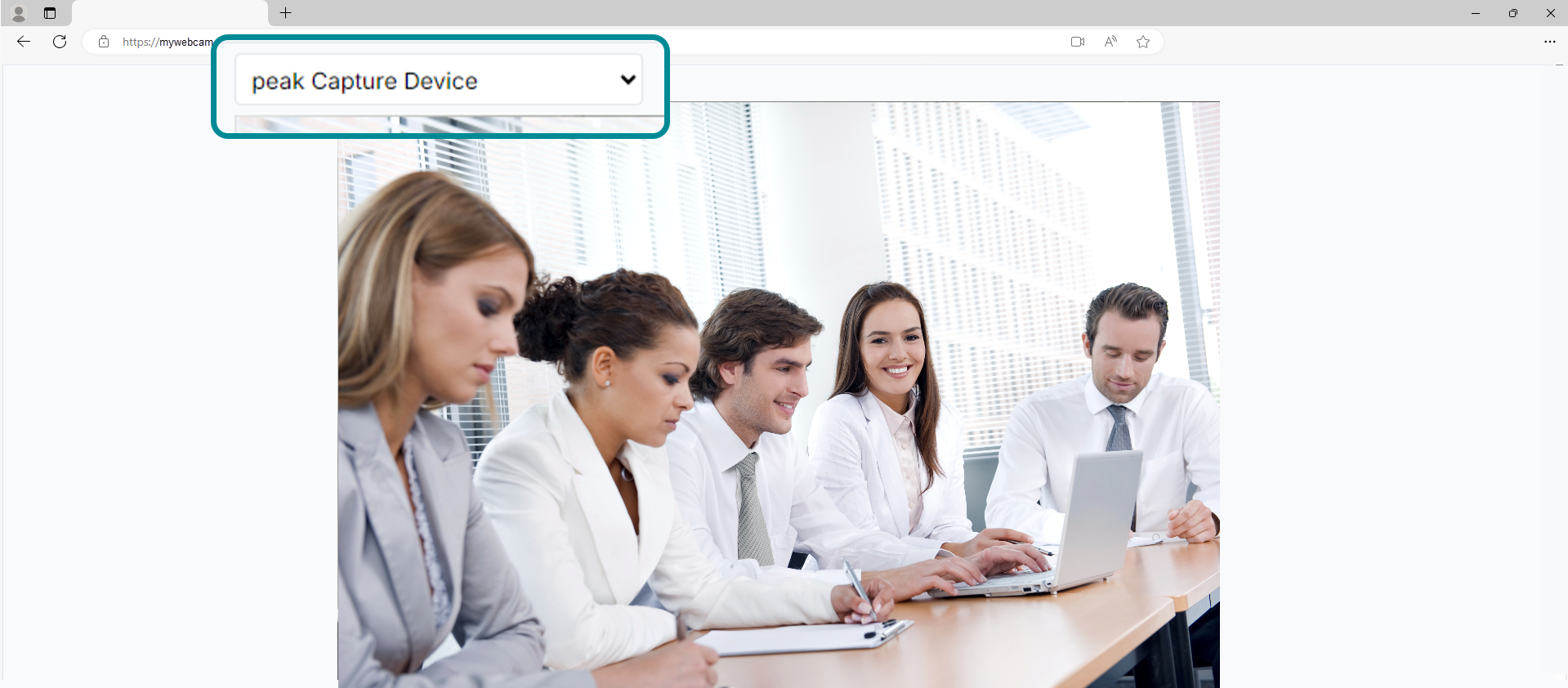
Fig. 3: Using the DirectShow interface of IDS peak
•You can use the automatic control for exposure and gain in the DirectShow interface (default) or adjust the settings manually. If the camera does not support automatic control, the host-based control is used.
•You can enable/disable the white balance control in the DirectShow interface.
•You can adjust the gamma and saturation settings manually.
•You can use edge enhancement (sharpness).
•You can use the automatic control for focus (default) or adjust the settings manually if you use a camera with focus control.
•You can flip the image vertically or horizontally in the DirectShow interface.
•You can set further camera parameters via the UserSet in the camera.
