In the IDS peak Cockpit, you can save camera settings in the camera via the "Save/load camera parameters" dialog.
1.Open the IDS peak Cockpit.
oWindows: Start > All programs > IDS > IDS peak > IDS peak Cockpit or program icon on the desktop or in the quick launch bar
2.Adjust the camera settings as required, see Camera configuration in the IDS peak user manual.
3.Click on![]() to open the dialog.
to open the dialog.
4.Stop the camera's image acquisition when image acquisition is in progress.
5.Under "Camera parameter set (UserSet)", select the UserSet in which the current camera parameters are to be saved (UserSet0 or UserSet1).
6.Select the desired UserSet under "Camera startup parameters (UserSet)" so that the camera settings are enabled automatically at startup.
7.Click on "Save".
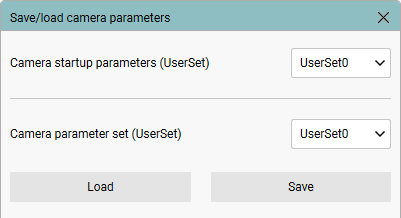
Fig. 4: Load/save camera parameters