Each camera to be used in DirectShow must first be registered using the DllRegisterServer operating system function. This registration can be completed simply by using the DirectShow Device Manager that is also installed (Start > All Programs > IDS > uEye). Alternatively, registration is also possible using the command line or a batch file (see below).
Automatic camera recognition in DirectShow
In the DirectShow Device Manager, activate the use automatic registering option so that all uEye cameras are automatically recognized in DirectShow. Registered cameras will initially be displayed with the title uEye Capture Device <Camera ID>. If you also activate the use camera names to register option, each entry will display the appropriate camera name and serial number in the format <Camera name>_<Serial number>.
Some DirectShow-based programs interpret the image height as a negative value, causing the live image to be displayed in mirrored format. With the "Use bottom up images" option, you can define globally for all camera that the image has to be mirrored. Note that the settings of "Use bottom up images" are stored in different registry keys depending on the respective system (32- or 64-bit).
With the "boot boost" option in DirectShow, you can keep cameras open even if you are not actively using individual cameras, e.g. if you are switching between several open cameras.
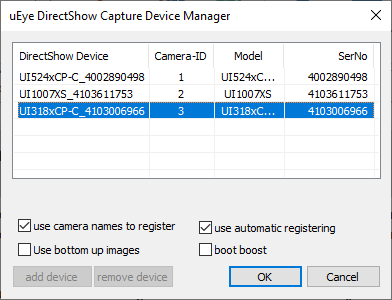
Fig. 3: Register cameras in the DirectShow Device Manager
After exiting the program, a message appears confirming that registration was successful.
|
If automatic registration is activated, re-starting the DirectShow Device Manager re-registers all the connected cameras. The Device Manager dialog is not visible during this process. If necessary, the "use automatic registering" option can be deactivated again via the Filter Property Pages on the "Device" page. You have to be logged in with admin rights to make these changes. |
|
Note on 64-bit operating systems The automatic registration registers cameras for both 32-bit and 64-bit applications. |
Manually setting up cameras for use in DirectShow
To use cameras in DirectShow without automatic recognition, you must first assign each camera a unique ID (identification number). uEye camera IDs are issued in IDS Camera Manager using the "Camera Information" function. Valid IDs for use in DirectShow must meet the following requirements:
•Each uEye camera that is connected must have a unique ID.
•The IDs must be a number from 1 through 24. Up to 24 cameras can be used simultaneously in DirectShow.
On installing the DirectShow interface, one camera is automatically registered with the ID 1. Additional cameras can be added using the add device button.
An entry entitled uEye Capture Device <Camera ID> is displayed for each of the registered cameras (see above). These entries are also present if no cameras are connected to the PC.
|
If a camera that is not present is addressed in DirectShow using IMoniker->BindToStorage, the error VFW_E_NO_CAPTURE_HARDWARE is returned. |
|
Note on 64-bit operating systems If you want to use cameras in both 32- and 64-bit operating systems, you also have to manually register the cameras in the 32-bit subsystem. For this, use the 32-bit version of the DirectShow device manager. You can find the 32-bit DirectShow device manager in the Windows start menu. (The automatic registration registers cameras for both 32-bit and 64-bit applications.) |
Registering a camera using the command line
Registration can also be done using the command line or a batch file. To do this, you must first assign each camera a unique ID (identification number) (see above: Manually setting up cameras). Next, call up the regsvr32.exe system program with the following parameters:
regsvr32.exe <Path> /s /n /i:<No>
<Path> is the path of the uEyeCapture.ax file (usually C:\Windows\System32\uEyeCapture.ax) and <No> is the number of cameras to be registered. If the number entered for <No> is less than the number of cameras that are currently registered, the cameras above and beyond this number are un-registered.
